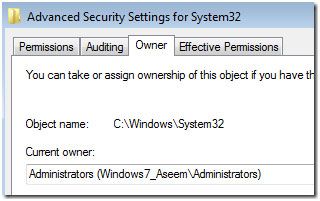If you use visual recomment in your site then you will see there is a footer like the below image:
This footer comes in every page of visual recomment component. now it gives us bugging. If you want to remove this footer then read the full article.
Go to [site/components/com_visualrecommend/visualrecommend.html.php] here. Now open the file and go to line about 185 and 188, you will see some code like below:
eval(stripslashes(base64_decode("CQkJZWNobyA............
eval(stripslashes(base64_decode("CQkJZWNoby.............
now if you comment out this two lines then your footer will be gone. This is encrypted code and content the footer info. So a sample code is given below:
//eval(stripslashes(base64_decode("CQkJZWNobyAiPC90ZD48L3RyPjwvdGFibGU
+IjsNCgkJCV9nZXRDb3B5cmlnaHROb3RpY2UoKTsJCQkNCg==")));
if ( $displayGoogleAdense && $vr_ads_position>=1 ) echo "<br />" . $displayGoogleAdense;
}else{
//eval(stripslashes(base64_decode("CQkJZWNobyBfVlJFQ09NTUVORF9PTkxZ
UkVHSVNURVJFRDsNCgkJCV9nZXRDb3B5cmlnaHROb3RpY2UoKTsNCg==")));
This will solve your footer problem.