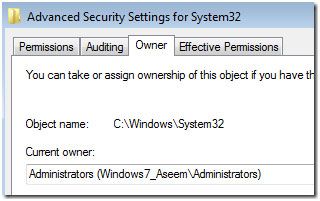Nowadays most of the installers are online. For example all the google products, instant messengers etc. Although it has the benefit of getting the latest version always. But I prefer keeping the full installers with me as you can install them later without connectivity or low bandwidth. It is boon for those formatting now and then or those responsible for maintaining many PCs.
Anyways, here is the link where you can download the offline installer of PICASA 3.8
http://dl.google.com/picasa/picasa38-setup.exe.
Anyways, here is the link where you can download the offline installer of PICASA 3.8
http://dl.google.com/picasa/picasa38-setup.exe.